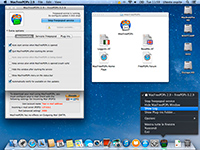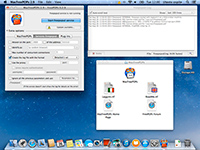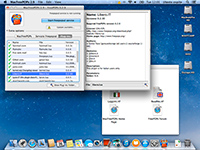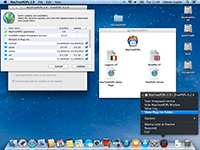About MacFreePOPs
Many providers don't allow users to access their mailboxes using a standard e-mail client (Mail, Outlook, Thunderbird...) by blocking/filtering the standard POP3 access method. For these users, the only access method is the webmail interface that peraphs is not flexible and efficient enough and always require an active connection. To restore traditional POP3 access to the mailboxes, the project FreePOPs started at Sourceforge.net.
Since the official Mac OS X version of FreePOPs require some knowledge to be configured/updated properly and in additions the app is just a simple executable with no high level user interface, I've created MacFreePOPs: in short MacFreePOPs is a Mac OS X graphical user interface (GUI) for FreePOPs.
MacFreePOPs includes the official binary version of FreePOPs for Mac OS X and allow to use, configure and update it in a more confortable way using a pure Mac style user interface.
MAIN FEATURES:
- Easily start, stop ad monitor the freepopsd service
- Easy set-up of all customization parameters
- Options for auto-start, auto-stop the freepopsd service
- Real-time visualization of log file
- Automated check ad download of newer versions (including all webmail plug-ins)
- Detailed plug-ins information
- Integration with Dock and Menu-bar
About the author
Pier Luigi Covarelli ::
E-Link Web Solutions :: www.e-link.it :: Perugia - Italy
- cross-browser compatible and W3C standard compliant web sites
- graphics and multimedia
- Custom FileMaker database solutions
- Custom RealStudio software developement
- PHP/MySQL web dynamic apps
- iPhone/iPad app
- MacOS and Linux network management and consulting
INFO & FAQs:
As a MacFreePOPs user, you could have clearer ideas by reading this short FAQs: you will discover some useful info including that is possible to use MacFreePOPs forgiving is existence.
Q.1) How FreePOPs works (in short)?
FreePOPs is a software that run into your local computer and that is able to read your emails using the only access allowed by your provider: the webmail interface. It is able to act like an HTTP browser that login and surf automatically into your provider webmail in order to filter and collect the messages data for your preferred email client.
From the email client point of view, FreePOPs is a standard POP3 server (a software that handle incoming mail) that is running on your local Mac and answer requests on port 2000 (by default).
Since every webmail interface is different, FreePOPs has a modular achitecture that use plug-ins (a source file written in Lua language) to do it's job.
Q.2) Which email addresses/plug-ins are supported?
You can find the list of all supported domains with the plug-in used for them here.
Note:
Some providers recently decided to re-enable the standard email access (POP or IMAP). If this is true for your current email account, you'don't need to use FreePOPs anymore.
Q.3) How can I configure MacFreePOPs for incoming mail (POP3)?
In 99% of cases MacFreePOPs not need to be configured: just leave all options to defaults values and start the service (Icon -> green).
What you need to configure (only the first time) is your email client to talk with MacFreePOPs.
Since FreePOPs is a POP3 server that run on port 2000 of your local computer (read Q.1), the configuration is very simple: just add a email account of type POP3 with this relevant parameters:
| Parameter | Value | Note |
| E-mail address/user name | (your full email address) | used for autentication (obviously) and to determine which plug-ins need to be used |
| Incoming mail server address | 127.0.0.1 | is the local IP address of you computer |
| Incoming port | 2000 | standard POP3 service run on port 110 but FreePOPs answer by default on port 2000 (normally this is a free unprivileged port on every Mac) |
All other communication parameters should be set to basic setting (ex: use basic password authentication method, not use TSL/SSL encription...)
Note:
Many recent email clients use a wizard to help the user with semi-automatic account configuration. If you use this method please note that when you insert into the incoming POP3 server the value 127.0.0.1, the wizard try to contact your local computer into standard email ports but no service is listening there so you get a timeout or error: you can safely ignore this and complete the wizard process. After the account has been created, you must edit the port value (normally located into the advanced options) by changing the default value (110) to 2000 (the port used by FreePOPs)
Q.4) What about outgoing mail (SMTP)
MacFreePOPs/FreePOPs is not designed to handle outgoing mail that normally is not restricted: as a general rule you can always use the outgoing email server of your internet connection provider (contact him or search the web).
Q.5) Is it necessary to keep MacFreePOPs opened to download email from supported domains?
No.
MacFreePOPs handle the service that process emails by executing it separtately and in background. Once the service is started (Icon->green) you could even close MacFreePOPs.
Q.6) Could I automate the usage of MacFreePOPs and forgive it's existence?
Yes.
MacFreePOPs has options designed to allow the user to do this.
Only two steps are needed:
- Go in "MacFreePOPs -> Extra Options -> MacFreePOPs" (first panel of "Extra options") and enable only the first two options and the last one.
- Into "System Preferences -> Account" set MacFreePOPs to auto open at login
In this way, MacFreePOPs will open at login, will start the service in the background and will close itself annoying you only if there are some updates availables.
Q.7) MacFreePOPs stopped working. What's the problem?
In a majority of cases the problem is that your provider changed something into their webmail and this breaks the capturing and filtering scheme used by FreePOPs to identify and collect the messages.
When this appens you've two choices:
#1: wait and hope that the developer of the plug-ins for your domain find a solutions and release an updated version. This may take some time but the update wiil be detected and installed automatically by MacFreePOPs update system as soon as it will be officialy released.
#2: try to fix the problem yourself (you need some knowledge of LUA programming language) or try to use an unofficial updated version of the problematic plug-in downloaded somewhere (read Q.8).
Note:
All requests about a specific webmail plug-in should be submitted to its developer. You can find all information, including the name and email address of the author, into the last panel of the "Extra options" .
Note:
You can find useful and updated information into the FreePOPs support forum.
Q.8) I need to update/modify manually some .lua plug-ins or modules. Where MacFreePOPs store these files?
Please note that thanks to the update system, you normally don't need to do this; official updated modules and plug-ins are uploaded to the official server and are detected and installed automatically by MacFreePOPs.
However, if you're still interested in doing this, continue reading.
At first launch, MacFreePOPs install all needed files into a support folder called "MacFreePOPs" and located into "Application Support" folder inside the current user "Library". The shell path of this support folder therefore is:
/Users/(current user name)/Library/Application Support/MacFreePOPs
Note:
To reach this location please note that into recent versions of Mac OS X, the user "Library" folder (stored inside the home folder) is hidden by default. An easy way to open it is to click the Finder "Go" menu while pressing the "Alt" keyboard key (a menu item called "Library" will appears into the menu). Once the Library window is opened, you can double click the "Application Support" folder and then the "MacFreePOPs" folder.
Starting from the support folder above, the relevant position of .lua files are:
- “src/lua” (.lua plugin for various webmails)
- “modules/include (other support .lua files and libs)
Some examples:
- the shell path of the plug-in file named "libero.lua" is:
/Users/(current user name)/Library/Application Support/MacFreePOPs/
src/lua/libero.lua
- the shell path of the support file named "cookie.lua" is:
/Users/(current user name)/Library/Application Support/MacFreePOPs/
modules/include/browser/cookie.lua
Note:
inside the “src” folder there are other empty folders called “lua_updates” and “lua_unofficial”: despite if you put .lua files inside these folders they are detected and used, please note that to avoid the confusion related to multiple files with same names located into many different positions, MacFreePOPs handle the download and update of its components by replacing the same file into the same position of the old versions, thus these folder are not used.
Note:
If you need to locate the .lua file of a webmail plug-in in an easy way, use the MacFreePOPs user interface by selecting its name into the Plug-ins list located into the last panel of the "Extra options". Once you click an item into the list, you get a detailed information area and you can locate the corresponding .lua file using the magnifier icon at the bottom of the info area.
Q.9) How can I get the log file?
If something goes wrong, probably some user into the FreePOPs support forum or the plug-in's developer may ask you for a log file.
Despite you can obtain the log file from the command line (using the Terminal with the freepopsd executable located insed the support folder above), a simple way to do this is to use the MacFreePOPs user interface as follow:
- stop the service (otherwise the options are not editable)
- go to the second panel of "Extra options" and enable the Log generation in Detailed format (-w)
- open the Log window (from the last menu of the MacFreePOPs app)
- click the Delete button to clear old info
- restart the service (temporay disable the auto close option of the app)
Now, when you check the mail of a MacFreePOPs handled account, you'll see the log details in realtime into the window and you can copy and paste the text. You can also locate the log file by pressing the magnifier icon into the log window.
Note:
Be sure to disable and delete the log file when it is no more needed because it is written by appending data and thus it may take a very big space on your disk.
Q.10) How can I completely reset or uninstall MacFreePOPs and its components?
Reset:
Method #1: use the Uninstall/Reset command from the File menu, then reopen the app
Method #2: manually delete the support folder (read Q.8), then reopen the app
Uninstall:
Method #1: use the Uninstall/Reset command from the "File" menu, then delete the app
Method #2: manually delete the support folder (read Q.8), then delete the app
Q.11) I wish to donate 1 Euro to the project. Is this a good idea?
Any contribution is well accepted (some users donated even 0.01 Euro!!!) but keep in mind that with an amount of 1 Euro, PayPal withholds 0.39 Euros for processing the payment so you're supporting PayPal not MacFreePOPs ;-)
Latest news
Jan 1, 2017The vast majority of email providers recently re-opened standard POP/IMAP access to mailboxes, thus MacFreePOPs is not needed anymore and will not be updated!
Good-bye MacFreePOPs and thank you for saved us ten years of cumbersome, tedious and fully advertised webmail access ;-(
August 27, 2014
Version 2.9 available with important changes:
- fixed the update system to walkaround the down of the official web site (www.freepops.org)
- all plug-ins are updated to latest versions (including a working version for Libero.it and associated domains)
- tested on Mac OS X 10.10 Yosemite (Beta6)
August 26, 2014
MacFreePOPs has a new web page with more useful details. Please read the FAQs before contacting me.
August 25, 2014
Happy birthday MacFreePOPs author ;-)
MacFreePOPs is a freeware with optional contribution (donation-ware).
You can use it for free and you get a fully functional application, but if you like this software, feel free to send a little contribution to the author.


MacFreePOPs 2.9
(released aug 27, 2014)
Require Mac OS X 10.4 or better
with Intel or PowerPC processor
(universal binary)